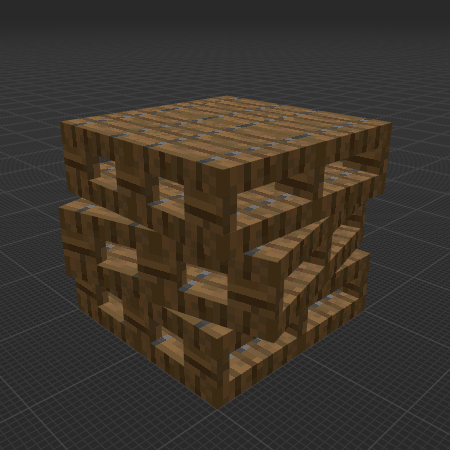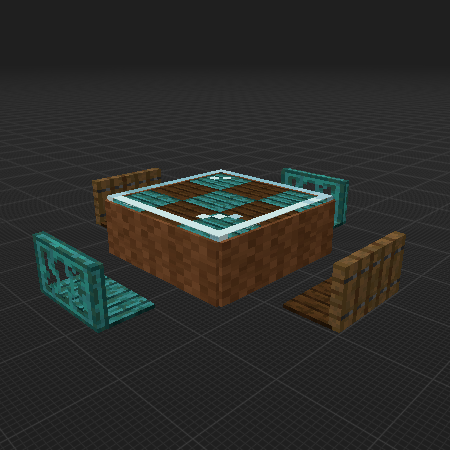Browse
 Decoration & Art 4974
Decoration & Art 4974
 Blocks & Slabs & Stair 3109
Blocks & Slabs & Stair 3109
 Interior & Furniture 2983
Interior & Furniture 2983
 Exterior & Architectural 2089
Exterior & Architectural 2089
 Characters & Creatures 1874
Characters & Creatures 1874
 Nature & Plant 1466
Nature & Plant 1466
 Environment & Places 1182
Environment & Places 1182
 Animals & Pets 1073
Animals & Pets 1073
 Devices & Equipment 1054
Devices & Equipment 1054
 Science & Technology 862
Science & Technology 862
 Industrial 737
Industrial 737
 Weapon & Military 731
Weapon & Military 731
 Food & Drink 640
Food & Drink 640
 Cars & Vehicles 470
Cars & Vehicles 470
 BDEngine Template 344
BDEngine Template 344
 Aircraft 140
Aircraft 140
 Watercraft 116
Watercraft 116
Categories
Home
 Decoration & Art 4974
Decoration & Art 4974
 Blocks & Slabs & Stair 3109
Blocks & Slabs & Stair 3109
 Interior & Furniture 2983
Interior & Furniture 2983
 Exterior & Architectural 2089
Exterior & Architectural 2089
 Characters & Creatures 1874
Characters & Creatures 1874
 Nature & Plant 1466
Nature & Plant 1466
 Environment & Places 1182
Environment & Places 1182
 Animals & Pets 1073
Animals & Pets 1073
 Devices & Equipment 1054
Devices & Equipment 1054
 Science & Technology 862
Science & Technology 862
 Industrial 737
Industrial 737
 Weapon & Military 731
Weapon & Military 731
 Food & Drink 640
Food & Drink 640
 Cars & Vehicles 470
Cars & Vehicles 470
 BDEngine Template 344
BDEngine Template 344
 Aircraft 140
Aircraft 140
 Watercraft 116
Sign In
Watercraft 116
Sign In
Categories
©2025 illystray Creations.
All Rights Reserved.
Not official Minecraft products. Not approved by or associated with Mojang.
All Rights Reserved.
Not official Minecraft products. Not approved by or associated with Mojang.
ИП Калгушкин Евгений Александрович
ИНН 301900300494
ОГРНИП 324300000001532
г. Астрахань, Россия
ИНН 301900300494
ОГРНИП 324300000001532
г. Астрахань, Россия