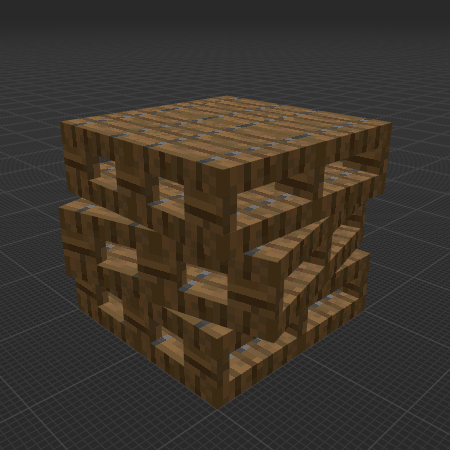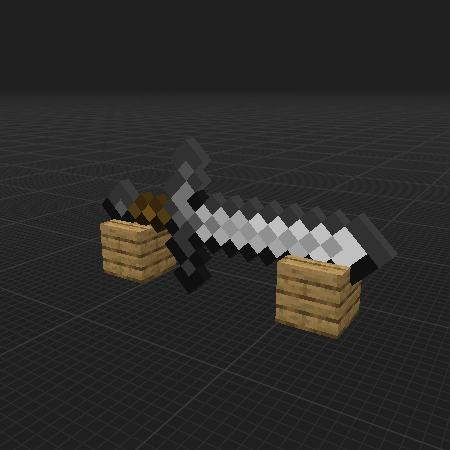Browse
 Decoration & Art 4883
Decoration & Art 4883
 Blocks & Slabs & Stair 3097
Blocks & Slabs & Stair 3097
 Interior & Furniture 2936
Interior & Furniture 2936
 Exterior & Architectural 2054
Exterior & Architectural 2054
 Characters & Creatures 1841
Characters & Creatures 1841
 Nature & Plant 1433
Nature & Plant 1433
 Environment & Places 1157
Environment & Places 1157
 Animals & Pets 1063
Animals & Pets 1063
 Devices & Equipment 1032
Devices & Equipment 1032
 Science & Technology 847
Science & Technology 847
 Industrial 722
Industrial 722
 Weapon & Military 715
Weapon & Military 715
 Food & Drink 632
Food & Drink 632
 Cars & Vehicles 458
Cars & Vehicles 458
 BDEngine Template 341
BDEngine Template 341
 Aircraft 136
Aircraft 136
 Watercraft 113
Watercraft 113
Categories
Home
 Decoration & Art 4883
Decoration & Art 4883
 Blocks & Slabs & Stair 3097
Blocks & Slabs & Stair 3097
 Interior & Furniture 2936
Interior & Furniture 2936
 Exterior & Architectural 2054
Exterior & Architectural 2054
 Characters & Creatures 1841
Characters & Creatures 1841
 Nature & Plant 1433
Nature & Plant 1433
 Environment & Places 1157
Environment & Places 1157
 Animals & Pets 1063
Animals & Pets 1063
 Devices & Equipment 1032
Devices & Equipment 1032
 Science & Technology 847
Science & Technology 847
 Industrial 722
Industrial 722
 Weapon & Military 715
Weapon & Military 715
 Food & Drink 632
Food & Drink 632
 Cars & Vehicles 458
Cars & Vehicles 458
 BDEngine Template 341
BDEngine Template 341
 Aircraft 136
Aircraft 136
 Watercraft 113
Sign In
Watercraft 113
Sign In
Categories
©2025 illystray Creations.
All Rights Reserved.
Not official Minecraft products. Not approved by or associated with Mojang.
All Rights Reserved.
Not official Minecraft products. Not approved by or associated with Mojang.
ИП Калгушкин Евгений Александрович
ИНН 301900300494
ОГРНИП 324300000001532
г. Астрахань, Россия
ИНН 301900300494
ОГРНИП 324300000001532
г. Астрахань, Россия