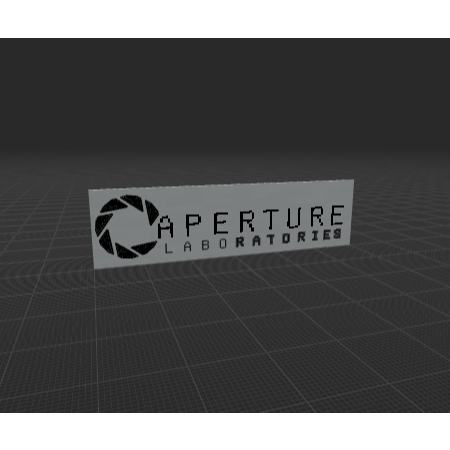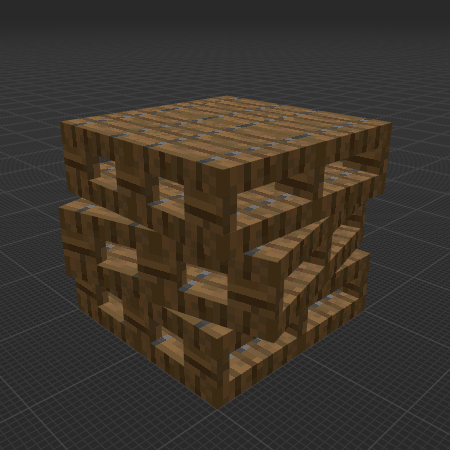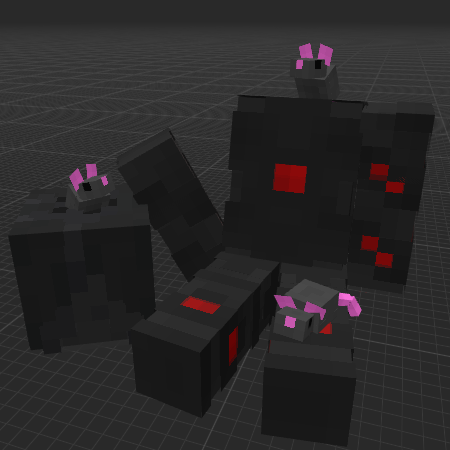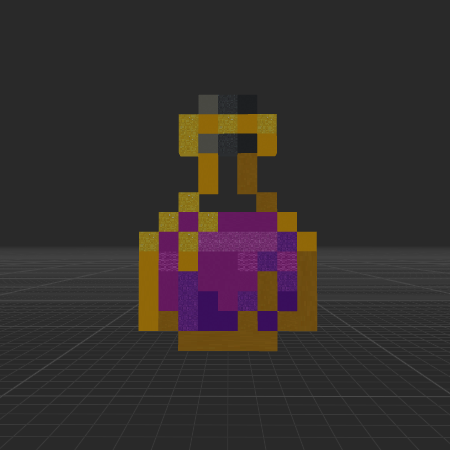Browse
 Decoration & Art 4700
Decoration & Art 4700
 Blocks & Slabs & Stair 3071
Blocks & Slabs & Stair 3071
 Interior & Furniture 2795
Interior & Furniture 2795
 Exterior & Architectural 2007
Exterior & Architectural 2007
 Characters & Creatures 1751
Characters & Creatures 1751
 Nature & Plant 1399
Nature & Plant 1399
 Environment & Places 1110
Environment & Places 1110
 Animals & Pets 1022
Animals & Pets 1022
 Devices & Equipment 967
Devices & Equipment 967
 Science & Technology 807
Science & Technology 807
 Industrial 692
Industrial 692
 Weapon & Military 678
Weapon & Military 678
 Food & Drink 608
Food & Drink 608
 Cars & Vehicles 431
Cars & Vehicles 431
 BDEngine Template 328
BDEngine Template 328
 Aircraft 124
Aircraft 124
 Watercraft 111
Watercraft 111
Categories
Home
 Decoration & Art 4700
Decoration & Art 4700
 Blocks & Slabs & Stair 3071
Blocks & Slabs & Stair 3071
 Interior & Furniture 2795
Interior & Furniture 2795
 Exterior & Architectural 2007
Exterior & Architectural 2007
 Characters & Creatures 1751
Characters & Creatures 1751
 Nature & Plant 1399
Nature & Plant 1399
 Environment & Places 1110
Environment & Places 1110
 Animals & Pets 1022
Animals & Pets 1022
 Devices & Equipment 967
Devices & Equipment 967
 Science & Technology 807
Science & Technology 807
 Industrial 692
Industrial 692
 Weapon & Military 678
Weapon & Military 678
 Food & Drink 608
Food & Drink 608
 Cars & Vehicles 431
Cars & Vehicles 431
 BDEngine Template 328
BDEngine Template 328
 Aircraft 124
Aircraft 124
 Watercraft 111
Sign In
Watercraft 111
Sign In
Categories
©2025 illystray Creations.
All Rights Reserved.
Not official Minecraft products. Not approved by or associated with Mojang.
All Rights Reserved.
Not official Minecraft products. Not approved by or associated with Mojang.
ИП Калгушкин Евгений Александрович
ИНН 301900300494
ОГРНИП 324300000001532
г. Астрахань, Россия
ИНН 301900300494
ОГРНИП 324300000001532
г. Астрахань, Россия