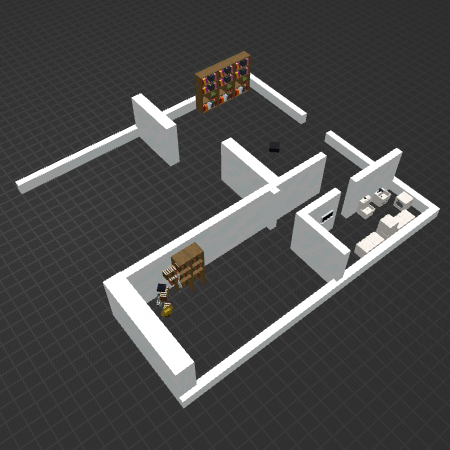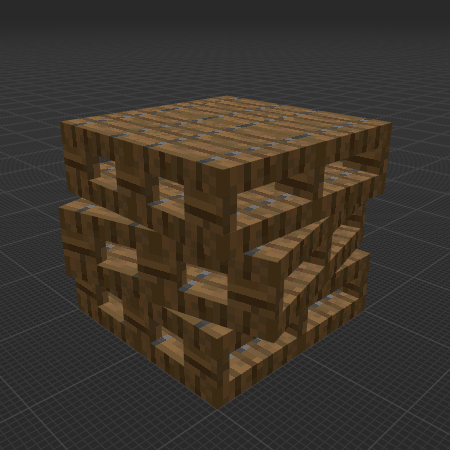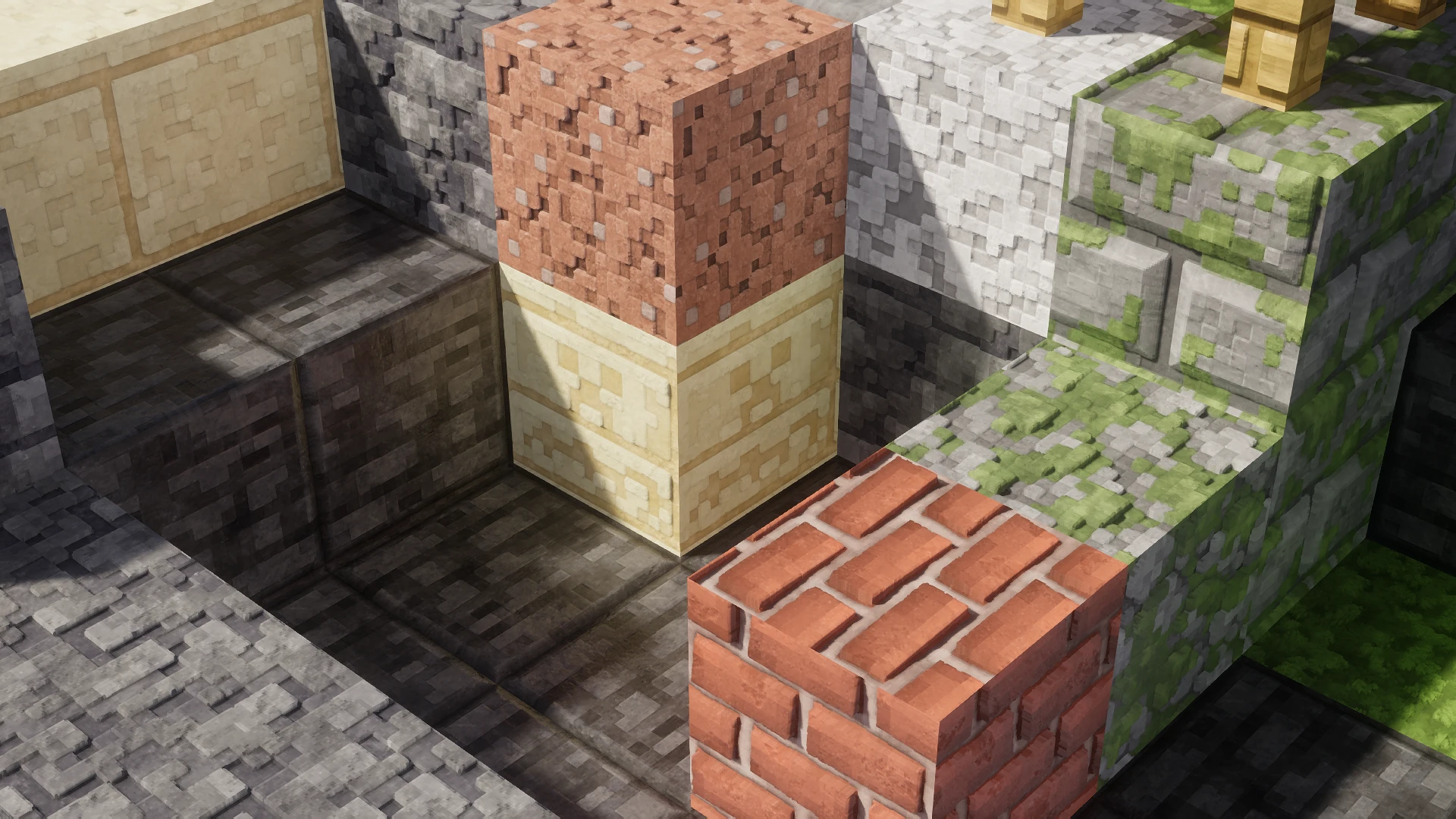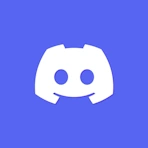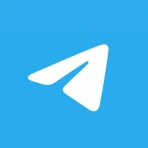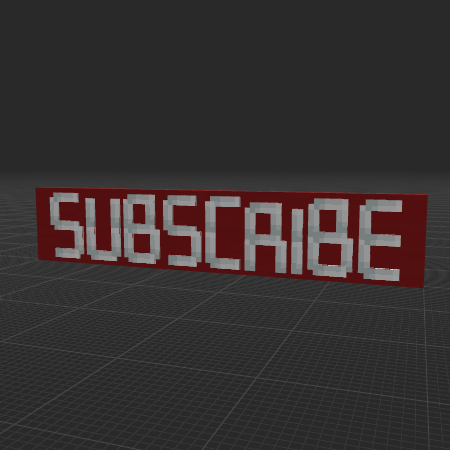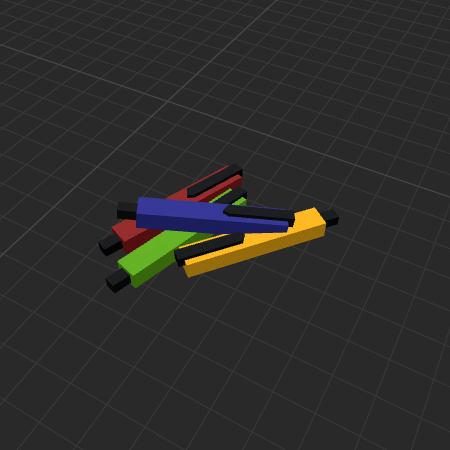Home
All models
Custom Head
Categories
 Interior & Furniture 381
Interior & Furniture 381 Decoration & Art 295
Decoration & Art 295 Exterior & Architectural 217
Exterior & Architectural 217 Nature & Plant 125
Nature & Plant 125 Block 88
Block 88 Characters & Creatures 72
Characters & Creatures 72 Food & Drink 72
Food & Drink 72 Industrial 70
Industrial 70 Devices & Equipment 70
Devices & Equipment 70 Science & Technology 67
Science & Technology 67 Weapon & Military 64
Weapon & Military 64 Animals & Pets 43
Animals & Pets 43 Environment & Places 34
Environment & Places 34 Cars & Vehicles 26
Cars & Vehicles 26 BDEngine Template 22
BDEngine Template 22 Aircraft 5
Aircraft 5 Watercraft 5
Watercraft 5
Home
All models
Custom Head
Categories
 Interior & Furniture 381
Interior & Furniture 381
 Decoration & Art 295
Decoration & Art 295
 Exterior & Architectural 217
Exterior & Architectural 217
 Nature & Plant 125
Nature & Plant 125
 Block 88
Block 88
 Characters & Creatures 72
Characters & Creatures 72
 Food & Drink 72
Food & Drink 72
 Industrial 70
Industrial 70
 Devices & Equipment 70
Devices & Equipment 70
 Science & Technology 67
Science & Technology 67
 Weapon & Military 64
Weapon & Military 64
 Animals & Pets 43
Animals & Pets 43
 Environment & Places 34
Environment & Places 34
 Cars & Vehicles 26
Cars & Vehicles 26
 BDEngine Template 22
BDEngine Template 22
 Aircraft 5
Aircraft 5
 Watercraft 5
Watercraft 5
Chats
Sign In
©2024 illystray Creations.
All Rights Reserved.
Not official Minecraft products. Not approved by or associated with Mojang.
All Rights Reserved.
Not official Minecraft products. Not approved by or associated with Mojang.